Java vs JRE vs JDK vs JVM → What Do These Terms Really Mean?
Should you ever enter the realm of Java, you have likely been inundated with acronyms including JDK, JRE, and JVM. Though they may initially appear as a perplexing mix of letters, every one has particular use in Java development. Let’s take them apart. The high-level, object-oriented programming language Java is what programmers use to create apps.
Here’s a table Comparison of Java VS JRE VS Java JDK:
| Feature / Aspect | JRE (Java Runtime Environment) | JDK (Java Development Kit) |
|---|---|---|
| What it is | A package that provides the libraries, JVM, and other components to run Java applications. | A full-featured software development kit to develop and run Java programs. |
| Contains | Includes JVM + core libraries and supporting files. | Includes JRE + compiler (javac), debugger, tools, and libraries for development. |
| Main Purpose | Used only to run existing Java programs (no development). | Used to develop, compile, debug, and run Java applications. |
| Used By | End users, clients, and environments where only app execution is required. | Java developers, software engineers, students coding in Java. |
| Includes a Compiler? | ❌ No compiler or dev tools. | ✅ Yes, includes javac, javadoc, jar, etc. |
| Includes JVM? | ✅ Yes | ✅ Yes (via JRE inside it) |
| Suitable For | Running Java games, applications, tools. | Building enterprise apps, Android apps, tools, backend systems. |
| Size (generally) | Smaller than JDK | Larger due to extra dev tools |
| Installation Need | Ideal for users running Java-based apps like Minecraft, IDEs. | Required for setting up Java development environments (e.g., Eclipse, IntelliJ, NetBeans). |
| Command Line Tools? | Limited (mostly for execution). | Rich set of tools for development and packaging. |
The engine that really runs Java programs by transforming bytecode into machine code is the JVM (Java Virtual Machine).
Consider Java as a vehicle. The JDK is your mechanic’s toolbox to construct and repair it, the JRE is the gasoline that gets it rolling, and the JVM is the engine that makes the magic happen!
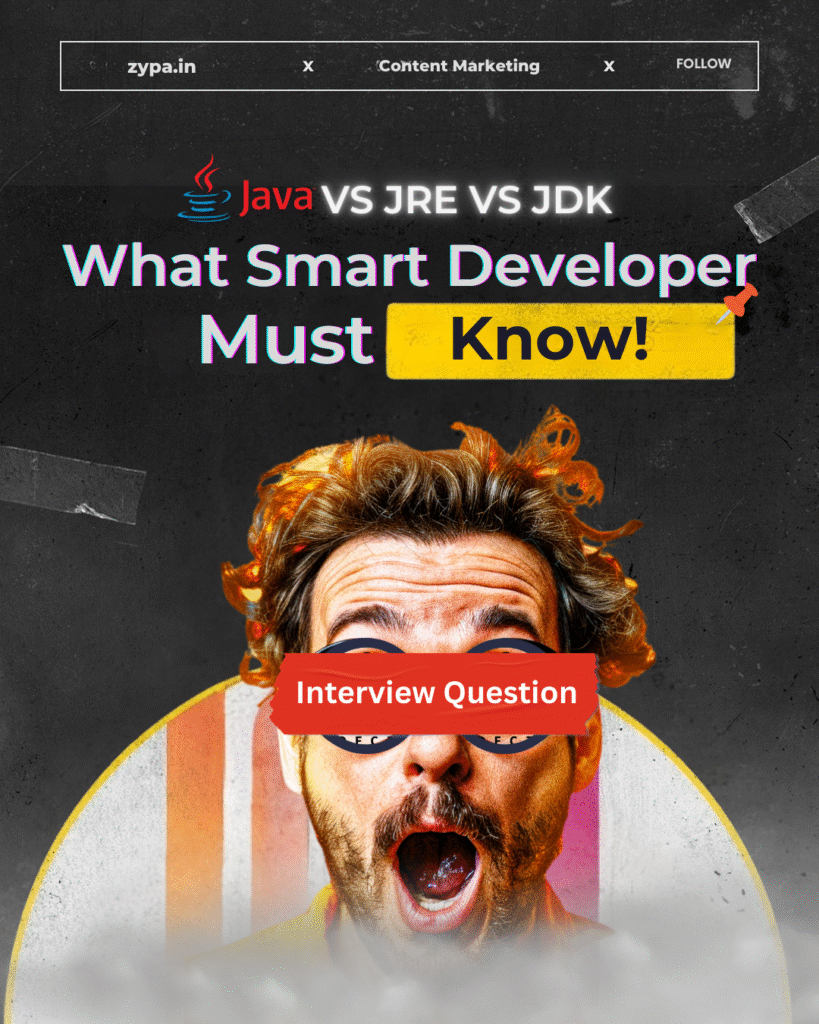
What is Java? A Quick Refresher for Beginners
Java is a strong, adaptable programming language invented by Sun Microsystems in 1995 (later bought by Oracle). It’s famed for its “Write Once, Run Anywhere” capabilities, meaning Java programs can operate on numerous operating systems without modification.
Key Features of Java
- Object-Oriented → Java follows the concepts of OOP, making programming modular, reusable, and scalable.
- Platform Independence → Java applications run on any OS with a JVM—no need for platform-specific customizations.
- Security → Java offers sophisticated security features like bytecode verification and runtime security checks.
- Multi-threading → Allows simultaneous execution of multiple tasks for higher performance.
Java isn’t simply a language—it’s a passport to cross-platform independence! Just write your code once and let the JVM take care of the rest.
What is JDK (Java Development Kit) and When Do You Need It?
The Java Development Kit (JDK) is an essential tool for developers building Java programs. It includes:
- Java Compiler (javac) → Converts Java source code into bytecode that JVM can run.
- Java Libraries → Provides pre-built methods and classes for quicker development.
- JRE → Comes packed within the JDK to allow execution of built Java programs.
- Debugger and Other Development Tools → Helps developers diagnose and optimize code.
When Do You Need JDK?
- If you’re writing Java code, you must have the JDK.
- If you merely wish to run Java apps, JDK isn’t required—JRE alone will serve.
Think of JDK as a Swiss Army knife for Java development—it’s got everything you need to code, compile, and run apps like a pro!
What is JRE (Java Runtime Environment) and Its Purpose?
The Java Runtime Environment (JRE) is designed for one major task—running Java applications. It contains:
- JVM → The essential component that actually runs Java programs.
- Java Libraries → Pre-written classes that Java programs can use.
- Supporting Files → Helps ensure smooth operation of Java programs.
Why Do You Need JRE?
- If you’re not a developer and merely need to execute Java apps.
- If you want a lightweight version of Java without the development tools.
JRE is like a movie theater—you don’t need to know how the picture was made; you simply need the correct setting to play it!
JVM vs JDK vs JRE vs Java → Breaking Down the Confusion
Here’s an organized analysis of these components:
| Component | Purpose | Includes |
|---|---|---|
| Java | A programming language | Syntax, libraries, and APIs |
| JDK | Development tools | JRE + Compiler + Debugger |
| JRE | Execution environment | JVM + Libraries |
| JVM | Runs Java programs | Converts bytecode to machine code |
Still confused? Picture this—Java is the recipe, JDK is the chef’s toolkit, JRE is the kitchen setup, and JVM is the stove where the cooking happens!
When Should You Use JDK vs JRE? Use Case Scenarios
Understanding when to utilize JDK versus JRE is critical for different types of users. Think of JDK as the complete toolset required for development, whereas JRE as the runtime environment needed to execute Java programs. Let’s delve deeper into certain use cases:
| Use Case | JDK | JRE |
|---|---|---|
| Developing Java Applications | ✅ Required | ❌ Not needed |
| Compiling Java Code | ✅ Required | ❌ Not needed |
| Running Java Applications | ✅ Works | ✅ Works |
| Testing Java Apps | ✅ Recommended | ✅ Works |
| Using Java Software (Non-developers) | ❌ Not needed | ✅ Required |
Detailed Explanation of Use Cases:
- Software Developers & Programmers → If you are actively creating Java apps, you must have JDK. It gives you everything needed to write, compile, and debug Java code efficiently.
- Testers & QA Professionals → If your profession demands verifying Java applications, you may just need JRE to run the programs. However, for thorough debugging and testing, JDK is highly recommended.
- End Users (Regular Consumers) → If you are not a Java developer but merely need to execute Java-based programs, such as Minecraft or enterprise software, JRE is enough.
JDK is like a construction site with all the required tools to create skyscrapers, whereas JRE is the comfortable furnished apartment where people reside once it’s finished!
JDK vs JRE for Developers, Testers & End Users
Let’s split it down further based on different categories of users:
Developers (JDK is Essential)
- If you’re building or modifying Java applications, JDK is an essential.
- It includes tools like javac (Java compiler), debugger, and Java APIs.
- Without JDK, you cannot compile Java source code into executable programs.
Testers (JRE is Required, JDK is Helpful)
- If you’re testing Java-based apps, you at least need JRE to launch them.
- But if you need to build test scripts or debug difficulties, having JDK helps.
End Users (JRE is Enough)
- If you merely need to run Java applications—like games or enterprise software—JRE alone is adequate.
- No need to install JDK unless you plan to develop or modify Java apps.
Think of this like cooking—chefs (developers) need all the ingredients, knives, and equipment (JDK), whereas taste testers (QA testers) merely need the finished dish (JRE). And diners (end users)? Well, they simply need a spoon and a bowl to enjoy it!
How to Check If JDK or JRE Is Installed on Your System
If you’re unsure whether JDK or JRE is installed on your system, perform these simple steps:
Checking for Java Installation (Windows)
- Open Command Prompt (Win + R → Type
cmd→ Hit Enter). - Type
java -versionand click Enter.- If the output shows java version “xx”, that suggests JRE is installed.
- If the report shows extra details like JDK version, then JDK is installed.
Checking for Java Installation (Mac & Linux)
- Open Terminal (Cmd + Space → Search Terminal → Open).
- Run either:
java -version→ Confirms JRE.javac -version→ Confirms JDK existence.
Alternative Method
- Check in Control Panel (Windows) → Navigate to Programs and Features and look for Java entries.
- Check in Applications Folder (Mac) → Look for Java in System Preferences.
Checking if Java is installed is easier than finding your phone after laying it down five minutes ago! Just a fast command, and boom—you know if you’ve got JDK or JRE on your system.
Use AI to Write codes: What’s Vibe Coding? | Tools, Use Cases & Shocking Truths!
Installation Guide → JDK vs JRE for Windows, macOS, and Linux
Java installation differs slightly based on your operating system, but the fundamental process remains straightforward. Below are step-by-step instructions for Windows, macOS, and Linux.
Installing JDK on Windows
- Download JDK
- Go to the Oracle JDK Downloads page.
- Select your operating system (Windows) and download the .exe installer.
- Install JDK
- Run the installer and follow the setup instructions.
- Choose the installation directory (default is generally fine).
- Wait for the installation process to complete.
- Verify Installation
- Open Command Prompt (Win + R → Type
cmd→ Hit Enter). - Type
javac -versionand click Enter. - If you see the Java version, it signifies JDK has successfully installed.
- Open Command Prompt (Win + R → Type
Installing JRE on Windows
- Download JRE
- Visit the JRE download page.
- Select the suitable version for Windows.
- Install JRE
- Run the downloaded installer and follow the setup instructions.
- Ensure JRE is added to the system PATH.
- Verify Installation
- Open Command Prompt and type
java -version. - If you see Java version details, JRE is installed correctly.
- Open Command Prompt and type
Installing JDK & JRE on macOS
- Download the proper package
- Visit Oracle JDK Downloads.
- Download the .dmg file for macOS.
- Install Java
- Open the downloaded file and follow the instructions.
- Once installed, Java should be available system-wide.
- Verify Installation
- Open Terminal (Cmd + Space → Type Terminal → Hit Enter).
- Type
javac -versionfor JDK, orjava -versionfor JRE. - If installed correctly, Java will return version information.
Installing JDK & JRE on Linux
- Use the package manager
- Run the following command dependent on your distribution:
- Debian/Ubuntu:
sudo apt update sudo apt install openjdk-XX-jdk- CentOS/RHEL:
sudo yum install java-XX-openjdk-devel- Arch Linux:
sudo pacman -S jdk-openjdk
- Verify Installation
- Open Terminal and type:
java -versionjavac -version- If you see version details, Java is successfully installed.
Installing Java is easier than assembling flat-pack furniture—just download, click install, and let your system do the rest!
Step-by-Step → Setting JAVA_HOME, Path & Environment Variables
Once Java is installed, setting up environment variables ensures everything runs smoothly.
Windows: Configuring JAVA_HOME and PATH
- Find the Java installation path
- Open File Explorer and navigate to:
C:\Program Files\Java\jdk-XX- Copy the full directory path.
- Set JAVA_HOME
- Open System Properties (Win + Pause → Advanced System Settings).
- Click Environment Variables.
- Under System Variables, click New.
- Enter:
- Variable Name: JAVA_HOME
- Variable Value: [Path copied earlier]
- Add Java to PAT
- Find PATH in the same Environment Variables window.
- Click Edit, then New.
- Add:
%JAVA_HOME%\bin
- Verify Configuration
- Open Command Prompt and run:
echo %JAVA_HOME%- If it returns the correct path, JAVA_HOME is set successfully.
macOS & Linux: Configuring JAVA_HOME
- Find Java installation directory
- Open Terminal and type:
which java
- Edit environment variables
- Open
~/.bashrcor~/.zshrc(nano ~/.bashrcornano ~/.zshrc). - Add the following lines:
export JAVA_HOME=/usr/lib/jvm/java-XX-openjdk export PATH=$JAVA_HOME/bin:$PATH
- Open
- Apply changes
- Run:
source ~/.bashrc- Verify by typing:
echo $JAVA_HOME
Setting up JAVA_HOME and PATH is like prepping ingredients before cooking—it ensures everything blends perfectly when you start coding!
Common Errors Like “Java Not Recognized” and How to Fix Them
Encountering errors while working with Java is frustrating, but most issues are easy to fix with the right approach. Let’s break down common Java-related errors and their solutions.
Error 1: “Java Not Recognized”
This error usually occurs when Java is not installed properly or the system does not recognize its path.
Possible Causes:
- Java is not installed.
- Java installation directory is not added to the system’s PATH variable.
- Incorrect system configuration.
How to Fix It:
- Verify Java Installation
- Open Command Prompt (Windows) or Terminal (macOS/Linux).
- Type:
java -version- If Java is installed, this command should return the version details.
- Check JAVA_HOME and PATH
- Open Environment Variables (Windows: Win + Pause → Advanced System Settings → Environment Variables).
- Ensure JAVA_HOME is set to the correct Java installation directory.
- Ensure the Java bin directory is added to the PATH variable.
- Manually Add Java to Path
- Open cmd as administrator.
- Run:
setx JAVA_HOME "C:\Program Files\Java\jdk-XX" setx PATH "%JAVA_HOME%\bin;%PATH%"- Restart your computer and test with
java -version.
Getting the “Java Not Recognized” error feels like showing up to a party, and the bouncer tells you you’re not on the list. Let’s fix that so Java can get inside!
Troubleshooting JDK/JRE/JVM Version Conflicts
If you have multiple versions of JDK or JRE installed, your system might be using the wrong one, leading to compatibility issues.
Symptoms of Java Version Conflicts:
- Java applications fail to run or crash unexpectedly.
- Running
java -versionshows an older version even after installing a new one. - Compilation issues in Java programs due to outdated libraries.
How to Fix Version Conflicts:
- Check Installed Java Versions
- On Windows, run:
where java- On macOS/Linux, run:
which java
- Set Preferred Java Version
- If multiple JDK versions exist, explicitly set JAVA_HOME:
export JAVA_HOME=/usr/lib/jvm/java-XX-openjdk- For Windows:
- Open Environment Variables and update JAVA_HOME to point to the correct Java installation directory.
- Uninstall Older Java Versions
- If unnecessary older versions are causing conflicts, remove them via:
- Windows: Control Panel → Uninstall a Program
- macOS/Linux: Run:
sudo apt remove openjdk-XX-jdk
- If unnecessary older versions are causing conflicts, remove them via:
Java version conflicts are like having many remotes for your TV—sometimes, your system picks the wrong one, leaving you punching buttons in despair!
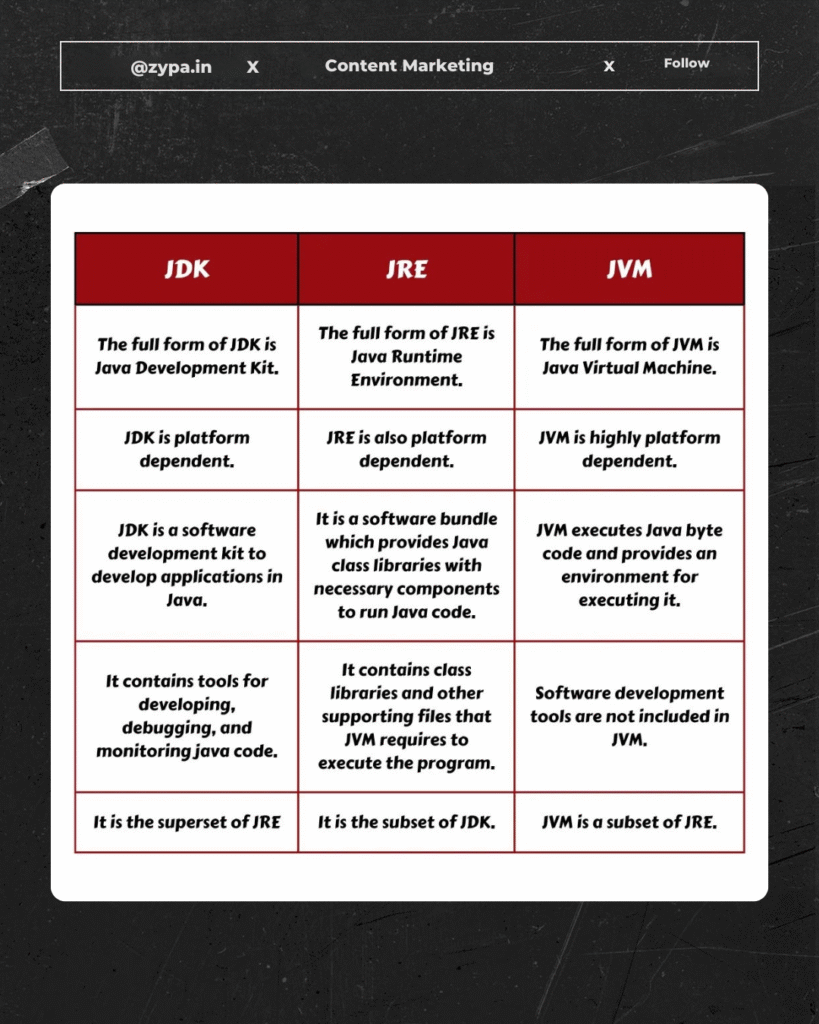
Java JDK vs JRE for IDEs (Eclipse, IntelliJ, NetBeans)
If you’re using a Java IDE like Eclipse, IntelliJ IDEA, or NetBeans, you might ask whether you need JDK or JRE. The answer depends on whether you’re building, debugging, or merely running Java apps.
JDK vs JRE for Popular IDEs – A Quick Comparison
| IDE | Requires JDK | Requires JRE | Best Option |
|---|---|---|---|
| Eclipse | ✅ Yes | ✅ Yes | JDK (Essential for development) |
| IntelliJ IDEA | ✅ Yes | ✅ Yes | JDK (Recommended for full features) |
| NetBeans | ✅ Yes | ✅ Yes | JDK (Necessary for advanced tools) |
Quick Rule: If you’re developing Java code, JDK is necessary. If you’re merely running Java programs inside the IDE, JRE is adequate.
Detailed Explanation for Each IDE
Eclipse → Why JDK is Needed?
Eclipse is frequently used for Java development, and it relies on JDK for numerous critical tasks:
- Java Compilation (javac tool is included in JDK).
- Code Debugging (Uses JDK’s debugging tools).
- Running Applications (JRE helps execute Java programs).
Common Issues in Eclipse:
- Error: “javac not found” → Happens when JDK is missing.
- Solution: Install JDK and adjust PATH variables.
Using Eclipse without JDK is like driving a car without an engine—you can sit in it, but you won’t get anywhere!
IntelliJ IDEA → How JDK Powers Development?
IntelliJ IDEA automatically detects installed Java versions but works best with JDK, because:
- JDK provides Java compiler, essential for compiling code.
- Supports Gradle/Maven projects, which rely on JDK.
- Includes debugging tools to assist fix issues.
Common Problems with IntelliJ IDEA:
- “Cannot find Java SDK” → Happens when JDK is missing.
- Solution: Go to IntelliJ Settings → Add JDK manually.
JDK in IntelliJ IDEA is like caffeine for developers—it keeps your Java projects revved!
NetBeans → Why JDK is Essential?
- NetBeans requires JDK for compiling Java programs.
- It depends on JDK for sophisticated capabilities like profiling and debugging.
- JRE is enough if you only want to run Java applications, but not modify them.
Fixing Java Issues in NetBeans:
- “NetBeans cannot find JDK” → Likely due to incorrect environment variables.
- Solution: Manually set JAVA_HOME.
NetBeans without JDK is like a library without books—what’s the point?
AI Code Editor: Google Firebase Studio AI Tutorial for Developers: #1 Guide
JVM Internals → JIT Compiler, GC, and Runtime Magic
The Java Virtual Machine (JVM) plays a significant role in executing Java programs. It controls memory, enhances performance, and guarantees Java code runs efficiently across platforms.
1. Just-In-Time (JIT) Compiler → Java’s Speed Booster
Java uses Just-In-Time (JIT) compilation to turn bytecode into machine code during runtime.
How JIT Works:
- When Java code runs, it’s originally interpreted by the JVM.
- JIT compiler examines frequently used code and compiles it into native machine code.
- Compiled code is cached, boosting execution performance over time.
Example: Imagine a Java loop runs 10,000 times—instead of interpreting it each time, JIT compiles it once, making execution blazing fast.
Impact of JIT:
- Java applications run almost as quickly as C++ programs.
- Code optimization minimizes CPU utilization.
JIT is like a chef that recalls your favorite meal—each time you order, they prepare it faster and better!
2. Garbage Collection (GC) → Java’s Auto-Cleanup Crew
Java automatically manages memory via Garbage Collection (GC), deleting useless objects from memory.
How GC Works:
- JVM recognizes objects that are no longer needed.
- GC clears the items, freeing up memory for new processes.
- Different GC algorithms minimize memory use.
Types of Garbage Collectors in Java:
- Serial GC → Best for tiny applications.
- Parallel GC → Good for multi-threaded environments.
- G1 GC → Ideal for applications with big heaps.
- ZGC → Ultra-low-latency GC for high-performance apps.
Example: If your Java software produces temporary objects, GC destroys them automatically, preventing memory leaks.
GC is like an invisible janitor—it secretly cleans up Java’s memory mess so you don’t have to!
3. Runtime Magic → How JVM Makes Java Portable
One of Java’s biggest advantages is platform freedom, courtesy to the JVM.
How JVM Ensures Portability:
- Java code is compiled into bytecode, not machine code.
- JVM interprets bytecode and translates it into platform-specific instructions.
- This allows Java applications to operate on any operating system without change.
Example: A Java program created on Windows may operate on Linux or macOS—without any adjustments!
Runtime Features of JVM:
- Dynamic class loading → Loads Java classes only when needed.
- Security features → JVM performs runtime memory checks.
- Thread management → JVM handles multi-threading efficiently.
JVM is Java’s international translator—making sure Java code speaks the language of whatever computer it runs on!
JDK vs JRE Performance Benchmarks
Performance is a crucial aspect when determining whether to use JDK or JRE. While JDK is built for development, JRE is optimized for execution, meaning its performance changes depending on the use case.
JDK vs JRE Performance Comparison Table
| Feature | JDK (Java Development Kit) | JRE (Java Runtime Environment) |
|---|---|---|
| Compilation Speed | ✅ Faster (includes javac compiler) | ❌ Not applicable (JRE can’t compile) |
| Runtime Performance | ✅ Optimized (JIT compiler included) | ✅ Good, but lacks optimization for development tasks |
| Memory Usage | ❌ Higher (includes dev tools & libraries) | ✅ Lower (optimized for execution only) |
| Garbage Collection (GC) | ✅ Advanced GC options available | ✅ Standard GC for running applications |
| Debugging & Profiling | ✅ Includes debugging tools (jdb) | ❌ Limited debugging capabilities |
| Recommended For | Developers, testers, advanced users | End users running Java apps |
JDK vs JRE → Real-World Performance Impacts
1. Startup Time & Execution Speed
- JRE launches Java applications faster because it doesn’t involve compiler overhead.
- JDK introduces more processing for compilation, yet it’s vital for writing, testing, and debugging Java programs.
Example:
- If you’re running a Java program like Minecraft, using JRE is faster because it only loads execution components.
- If you’re constructing a Java program, using JDK is important because you need compilation tools (javac).
JDK is like a full workshop, whereas JRE is merely the final product—choose wisely based on whether you’re building or just consuming Java programs!
2. Memory Consumption
- JDK requires extra RAM since it includes libraries, compilation tools, and additional debugging utilities.
- JRE is lightweight because it just loads runtime essentials.
Example:
- A JDK-based application using development tools might take 200MB more RAM than an identical JRE-based runtime-only environment.
Using JDK for running Java programs is like carrying a full toolkit to change a lightbulb—sure, you have extra tools, but do you really need them?
3. Garbage Collection (GC) Optimization
- JDK allows developers to tweak Garbage Collection (GC) for improved performance.
- JRE relies on default GC settings, which perform OK for ordinary users but lack flexibility.
Example:
- Large-scale applications running in production require JDK to fine-tune GC settings and reduce memory fragmentation.
- Regular Java programs (like browsers or games) perform well with JRE’s default GC.
JDK lets developers modify the engine, whereas JRE just lets them drive the car—both are useful, but it depends on your needs!
FAQs about Java, JDK, JRE, JVM & JIT → Common Questions Answered
Here are answers to typical Java-related questions to help your readers find clarity.
1. What’s the difference between JDK and JRE?
JDK (Java Development Kit) is essential for writing, compiling, and debugging Java applications. JRE (Java-Runtime-Environment) is exclusively utilized to run Java applications.
Analogy: JDK is like an artist’s toolbox, whereas JRE is the final artwork—if you’re painting, you need JDK; if you’re just appreciating the painting, JRE is plenty.
2. Do I require JDK or JRE for launching Java programs?
- If you solely run Java applications, JRE is suffice.
- If you develop Java code, you must install JDK.
Example:
- Gamers playing Minecraft? → JRE is enough.
- Developers building Java applications? → JDK is necessary.
3. What is JVM, and why is it important?
JVM (Java Virtual Machine) assures Java applications operate on any OS without modifications. It translates Java bytecode into machine-specific instructions, making Java platform-independent.
Key JVM Features:
- Bytecode interpretation
- Automatic memory management
- Garbage Collection (GC)
- Cross-platform execution
Analogy: JVM is Java’s universal translator, enabling the same code speak every computer language!
4. How does the JIT Compiler improve Java performance?
Just-In-Time (JIT) Compiler accelerates Java execution by transforming bytecode into native machine code at runtime.
Benefits of JIT Compilation:
- Boosts Java execution performance by removing recurrent interpretation overhead.
- Improves performance for frequently performed code.
- Optimizes Java applications dynamically as they run.
Example: A loop executing 10,000 times gets compiled using JIT, making it substantially quicker than interpreted execution.
JIT Compiler is Java’s performance enhancer, translating slow interpreted code into blazing-fast machine instructions!
5. What happens if JDK and JRE versions don’t match?
Mismatched versions might cause compatibility difficulties while running Java programs. To fix:
- Verify Java installation:
- Run
java -versionfor JRE verification. - Run
javac -versionfor JDK verification.
- Run
- Update JAVA_HOME path:
- Ensure JAVA_HOME is set to the correct Java version.
- Uninstall old Java versions:
- Remove unneeded JDK/JRE versions using Control Panel (Windows) or Terminal (Linux/macOS).
JDK and JRE version mismatches are like attempting to play a PlayStation 5 game on a PlayStation 2—it just won’t work unless everything matches!
6. What’s the role of Garbage Collection (GC) in Java?
Garbage Collection (GC) automatically controls memory cleanup, ensuring unused items are deleted to free up system resources.
Types of Java Garbage Collectors:
- Serial GC → Best for tiny applications.
- Parallel GC → Optimized for multi-threaded speed.
- G1 GC → Designed for huge heap applications.
- ZGC → Low-latency GC for high-performance apps.
Example: If a Java program produces temporary objects, GC destroys them automatically, preventing memory leaks.
GC is Java’s superhero janitor—cleaning up memory problems so your applications operate smoothly!
Final Verdict → Which One Do You Really Need — JDK or JRE?
Choosing between JDK (Java Development Kit) and JRE (Java-Runtime-Environment) depends totally on your role and usage requirements. While JDK is built for development, JRE is optimized for execution—each serving separate goals.
When You Need JDK:
- ✅ If you are a developer, writing and compiling Java programs.
- ✅ If you need tools like javac (compiler), debuggers, and profiling tools.
- ✅ If you’re working with IDEs like Eclipse, IntelliJ IDEA, or NetBeans (JDK is necessary).
- ✅ If you need advanced tuning options for Garbage Collection (GC) and performance optimization.
Analogy: JDK is like a workshop containing every tool, required for constructing and fine-tuning Java applications.
When You Need JRE:
- ✅ If you are a typical user who merely wants to run Java apps.
- ✅ If you want a lightweight runtime environment with little resource utilization.
- ✅ If you are enjoying Java-based games or using enterprise applications without altering code.
Analogy: JRE is like a finished car—you don’t need to build or modify the engine, just drive!
Performance & Memory Considerations
- JDK consumes more RAM, as it includes development tools.
- JRE is tuned for performance, giving a simplified experience for running Java applications.
- JDK includes JRE, so developers don’t need to install JRE separately.
Think of JDK vs JRE like a kitchen vs a restaurant—JDK provides everything for cooking up Java apps, while JRE lets you enjoy the final food!
Final Recommendation
- If you are building Java applications → Install JDK.
- If you are merely running Java programs → Install JRE.
- For maximum freedom → Developers should install JDK, which contains JRE.
Key Insight: JDK and JRE serve various roles, but JDK is the whole package—making it the optimal choice for developers. Meanwhile, JRE is great for end users who merely require Java programs to run smoothly.
Verdict: If you’re coding, debugging, or optimizing—JDK is the way to go. If you’re just running Java apps—stick with JRE!
Download Links and Recommended Java Versions
Installing the appropriate Java version is critical for compatibility and performance. Below, you’ll find official download links for JDK and JRE, along with recommendations based on particular use cases.
| Java Version | JDK Download Link | JRE Download Link |
|---|---|---|
| Latest JDK (Java SE) | Download JDK | Download JRE |
| OpenJDK (Free Alternative) | Download OpenJDK | Included with JDK |
| AdoptOpenJDK (Recommended for Enterprises) | Download AdoptOpenJDK | Included with JDK |
💡 Important Notes:
- Oracle JDK requires a commercial license for enterprise use (free for development).
- OpenJDK is a free, open-source alternative backed by the community.
- AdoptOpenJDK (Eclipse Temurin) is optimized for cloud and enterprise environments.
Recommended Java Versions Based on Use Case
| Use Case | Recommended Java Version |
| General Development | Java SE (Latest JDK) |
| Enterprise Applications | AdoptOpenJDK or Oracle JDK (LTS Versions) |
| Cloud & Microservices | OpenJDK (Latest Stable Version) |
| Gaming (Minecraft, Java Apps) | JRE (Latest Version) |
| High-Performance Systems | JDK with ZGC (Low-Latency GC) |
🔍 Choosing the Right Version
- If you’re a developer, install the newest JDK.
- If you’re an end user using Java programs, JRE is adequate.
- If you’re working in production, use Long-Term Support (LTS) versions for stability.
💡 Hook Line: Choosing the proper Java version is like picking the right tires for your car—make sure it suits your needs for speed, stability, and performance!