Whether you’re a student diving into AI for the first time, a developer looking to refine your Google AI Studio coding skills, or a business owner exploring AI-powered solutions, this tool is making waves across industries. But what happens when you encounter the dreaded Google AI Studio Internal Error? Frustrating, right? Many users, from beginners to experts, have faced this issue, leaving them wondering how to get back on track. Don’t worry—we’ve got the fix!
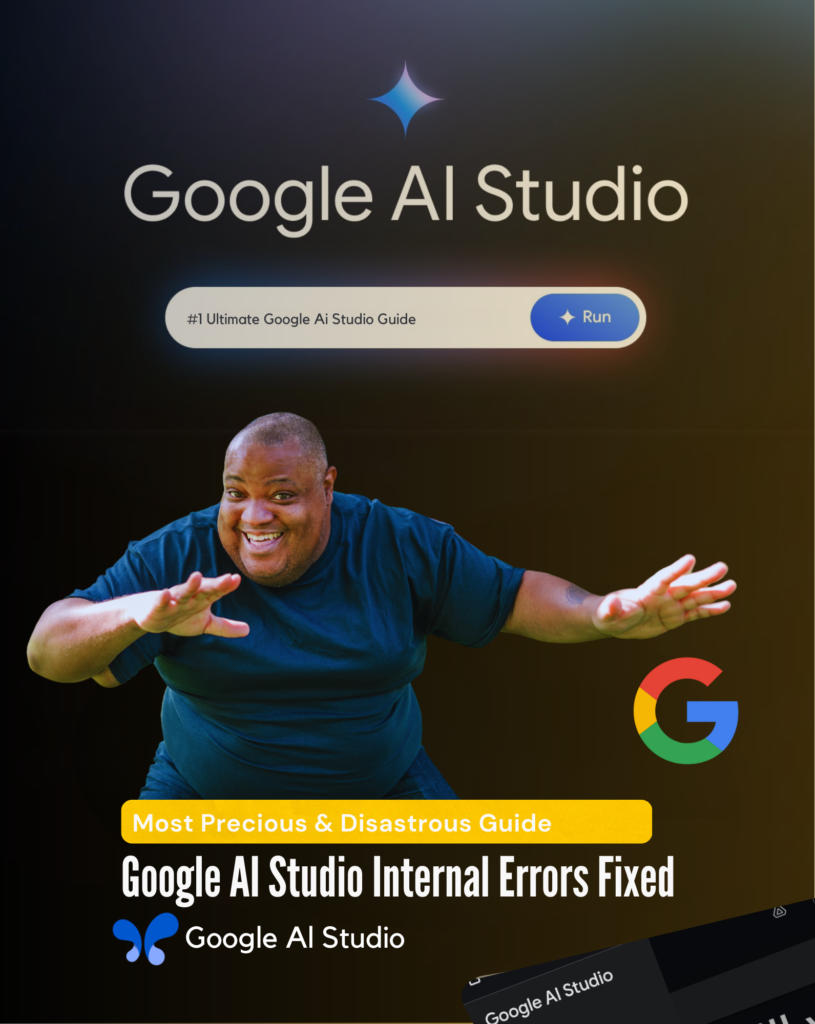
In this blog post, we’ll not only help you resolve the Google AI Studio Internal Error but also break down the key differences between Google AI Studio vs Gemini, explore how Google AI Studio for students can be a game-changer, and take a deep dive into its pricing and coding capabilities.
So, grab your coffee (or tea, if that’s your style) and get ready for an insightful AI journey. 🚀 Let’s unlock the full potential of Google AI Studio!
Fix Google AI Studio Internal Error → Troubleshooting Guide
Encountering a Google AI Studio Internal Error can be annoying, but don’t worry—you’re not alone!
These Google AI Studio internal errors are commonly caused by difficulties that can be remedied with a few simple steps. Let’s walk you through the causes, remedies, and best practices to get your Google AI Studio back on track and fix that Google Ai Studio Internal Error.
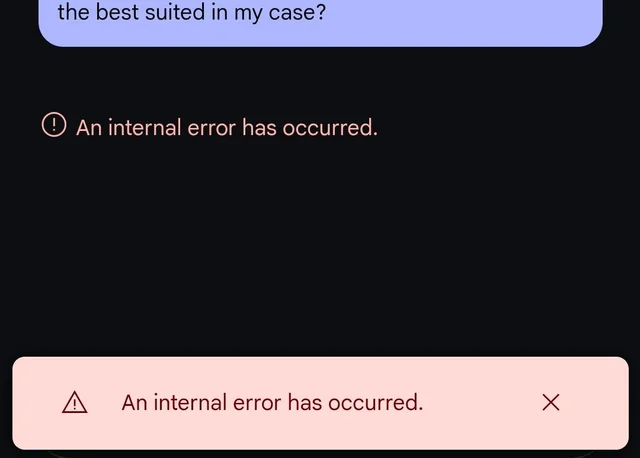
“Don’t let an error rain on your AI parade—let’s fix it together!”
Common Causes of Google AI Studio Internal Error
Understanding the fundamental cause of a mistake is the first step toward resolving it.
Here are some of the most typical reasons why you can experience a Google AI Studio Internal Error:
- Network Connectivity Issues → A weak or unreliable internet connection might impair the platform’s functionality, resulting in mistakes.
- Browser Cache and Cookies → Corrupted cache or cookies might interfere with the platform’s performance, generating unanticipated glitches.
- Account Rights → If your account lacks the essential rights, you may receive access-related issues.
- Country Restrictions → Google AI Studio may not be completely supported in your country, leading to compatibility concerns.
- Token Consumption Restrictions → Exceeding the token consumption restrictions for your account can raise issues, especially during high-demand procedures.
“Think of these causes as the usual suspects—once identified, they’re easy to deal with!”
Step-by-Step Fix for Google AI Studio Internal Error
Here’s a step-by-step way to troubleshoot and repair Google AI Studio Internal Error:
- Check Your Internet Connection →
- Ensure your connection is stable and fast.
- Restart your router or move to a new network if needed.
- Clear Browser Cache and Cookies →
- Go to your browser settings and clear the cache and cookies.
- Restart your browser and log back into Google AI Studio.
- Verify Account Permissions →
- Check if your account has the appropriate permissions to access the platform.
- If you’re part of a team, ensure your role includes access privileges.
- Confirm Region Availability →
- Visit the Google AI Studio region availability page to see if the platform supports your locale.
- Use a VPN if necessary to access the platform from a supported region.
- Monitor Token Usage →
- Keep an eye on your token usage to verify you’re within permissible limitations.
- Upgrade your plan if you routinely surpass the token cap.
- Contact Support →
- If all else fails, reach out to Google AI Studio support for assistance.
- Provide precise information about that particular Google AI studio internal error to accelerate the resolution process.
“Fixing errors is like solving a puzzle—follow these steps, and you’ll crack the code in no time!”
Common Google AI Studio Internal Errors With Fixes
Here’s a brief reference table for typical Google AI Studio Internal Errors and their solutions:
| Error | Cause | Fix |
| 403 Access Restricted | Unsupported region or permissions issue | Verify region and account permissions |
| No Content Response | Safety settings or unsupported query | Adjust safety settings or modify query |
| List Models Failed | Account or region issue | Check account permissions and region |
| Token Limit Exceeded | Exceeded token usage cap | Monitor usage or upgrade your plan |
| Internal Server Error | Temporary server issue | Refresh or try again later |
“Keep this table handy—it’s your cheat sheet for tackling Google AI Studio internal errors like a pro!”
How to Access Google AI Studio (Step-by-Step Guide)
Embarking on your Google AI Studio adventure is like opening a gateway to endless possibilities in AI creation and digital growth.
Here’s a basic, step-by-step instruction to get you started. No rocket science involved—just a few clicks and you’re in! 🚀
Step 1 → Creating an Account
- First things first, you’ll need to create a Google AI Studio account. Start by visiting the official website (a fast Google search for “Google AI Studio” will get you there).
- Click on the “Sign Up” button, which is prominently displayed on the homepage.
- Enter your details such as your name, email, and a secure password.
- If you already have a Google account, you’re in luck! Simply log in using your existing credentials, and voilà—you’re ready to roll.
“Congratulations, you’re one step closer to AI greatness! Now, let’s discover what awaits you behind door number two…”
Step 2 → Navigating the Google AI Studio Dashboard
Now that your account is set up, it’s time to enter into the heart of the action—the dashboard.
- The Google AI Studio interface is built for simplicity and efficiency, ensuring that even first-time users can find their way with ease.
- Explore an intuitive structure containing tabs for model building, data upload, and project administration.
“Feeling like a pro already? Just wait—it gets even better from here!”
Step 3 → Choosing the Right AI Model
This is when the fun actually begins!
- Google AI Studio offers a variety of AI models to fit diverse needs → chatbot building, machine learning, or image recognition.
- Browse through the options and select the one matching your project goals.
- Each model includes a full explanation and useful recommendations to assist you.
“Picking an AI model feels like choosing your favorite dessert—except in this case, every option is a winner!”
Step 4 → Running Your First AI Project
It’s showtime!
- With your model picked, upload your data, configure options, and hit “Run.”
- Track progress live through the innovative progress tracker.
- Download the results or incorporate them into your application directly.
“Boom! Just like that, you’ve launched your first AI project. You’re officially an AI creator now—how great is that?”

Google AI Studio Coding → How to Build with AI
Building with AI might sound intimidating, but Google AI Studio coding makes the process intuitive and fun.
Whether you’re a beginner or experienced programmer, Google AI Studio empowers you to bring AI ideas to life effortlessly.
“Think of coding with Google AI Studio as painting a masterpiece—except your canvas is digital, and your brush is AI!”
Writing Code with Google AI Studio
Writing code in Google AI Studio is like assembling a high-tech jigsaw puzzle.
- Set Up Your Environment → Select programming languages and tools to start.
- Access Pre-Built Libraries → Use pre-trained models and algorithms to save time.
- Customize Your Code → Adjust parameters to tailor AI models to your needs.
- Test and Debug → Ensure flawless code with built-in tools.
- Deploy Your Model → Once satisfied, deploy your AI model in just a few clicks.
“Writing code has never been this exciting—or impactful. With Google AI Studio, every line of code is a step toward changing the world!”
Google AI Studio API → How to Integrate AI into Your Apps
Integrating AI into your apps has never been easier, thanks to the Google AI Studio API.
This powerful tool allows developers to embed AI functionalities directly into their applications, creating seamless and intelligent user experiences.
Here’s how you can integrate AI into your apps using the Google AI Studio API:
- Get Your API Key → Sign up for an API key through your Google AI Studio account. This key is your gateway to accessing the platform’s AI capabilities.
- Choose Your AI Model → Decide which model fits your app’s needs—be it image recognition, natural language processing, or predictive analytics.
- Set Up API Calls → Use the API documentation to configure API calls that interact with your chosen model.
- Test Your Integration → Run tests to ensure the AI functionality works as intended within your app.
- Go Live → Launch your app and watch as AI elevates the user experience to new heights.
“Why stop at building apps when you can create intelligent apps? With the Google AI Studio API, the future is literally at your fingertips!”
Sample AI Code Snippets for Developers
Nothing beats seeing code in action!
Here are some sample AI code snippets to inspire your next project:
1. Loading a Pre-Built Model:
from google_ai_studio import load_model
# Load a pre-trained image recognition model
model = load_model('image_recognition')
print("Model loaded successfully!")2. Processing Text with NLP Models:
from google_ai_studio import nlp_model
# Analyze the sentiment of a given text
text = "Google AI Studio is fantastic!"
sentiment = nlp_model.analyze_sentiment(text)
print(f"Sentiment: {sentiment}")3. Making Predictions with Predictive Analytics:
from google_ai_studio import predictive_model
# Predict future sales based on historical data
data = [120, 150, 170, 200] # Example sales data
prediction = predictive_model.predict(data)
print(f"Predicted sales: {prediction}")These Code are Structured According to Python Language ↑
“Code is where ideas meet execution. With snippets like these, your next AI breakthrough is just a few lines away!”

Best Practices and Tips for Using Google AI Studio Efficiently
Maximizing the potential of Google AI Studio involves more than just knowing its features—you need a strategy.
With these best practices, you’ll not only make the most of its tools but also enhance productivity and efficiency across your AI initiatives:
- Understand the Platform → Spend time investigating the interface, tools, and available models. Familiarize yourself with the platform’s capabilities to make educated decisions during your tasks.
- Leverage Pre-Built Models → Save time by using Google AI Studio’s pre-built models for popular tasks like NLP and image recognition. These models are tuned for performance and ready to use.
- Optimize Data Input → Quality data is the backbone of AI. Ensure your input data is clean, relevant, and well-structured to produce accurate results.
- Experiment and Iterate → Don’t hesitate to explore different configurations and settings. Experimentation often leads to surprising breakthroughs.
- Stay Updated → AI technology advances swiftly. Keep an eye on Google AI Studio upgrades and new features to remain ahead of the curve.
“Using Google AI Studio without these tips is like driving a supercar with the handbrake on—unlock its full potential with these strategies!”

Real-World Applications of Google AI Studio
From startups to tech giants, Google AI Studio is making ripples across industries.
Let’s explore some of its real-world uses and how it’s revolutionizing the way we live and work:
“When innovation meets application, the possibilities are endless—just look at these real-world uses of Google AI Studio!”
Google AI Studio for Chatbots and Virtual Assistants
Chatbots and virtual assistants are transforming customer service, and Google AI Studio is at the vanguard of this transition.
With its natural language processing (NLP) models, organizations can design chatbots that:
- Customer Support → Automate responses and reduce wait times.
- Personal Assistants → Create virtual assistants to manage schedules, create reminders, and provide updates.
“Chatbots powered by Google AI Studio: your business’s new best friend, and a customer’s dream come true!”
AI Content Generation with Google AI Studio
Ever pondered how AI can help with content creation?
Google AI Studio offers tools to develop high-quality, relevant, and engaging content in seconds.
Applications include:
- Content Marketing → Generate SEO-friendly articles and social media posts.
- Creative Writing → Experiment with AI-generated poetry, stories, and scripts.
“With Google AI Studio, content creation feels less like work and more like magic!”
AI-Powered Code Assistance
Coding just became a whole lot easier, thanks to Google AI Studio’s AI-powered code assistance.
This capability helps developers to:
- Debugging → Identify and solve issues in your code.
- Optimization → Improve code efficiency and performance.
- Auto-Completion → Save time with clever code suggestions.
“Say goodbye to coding headaches—AI-powered code assistance is here to make your life easier!”

Working with Prompts and Model Tuning
One of the most intriguing parts of Google AI Studio is its ability to work with prompts and fine-tune AI models for accurate outputs.
This functionality is particularly valuable for developers and companies who want tailored solutions.
Here’s how to get started with prompts and model tuning:
- Define Clear Prompts → The key to generating accurate outputs is developing prompts that are explicit, thorough, and goal-oriented.
- Experiment with Variations → Don’t be hesitant to alter your instructions to observe how the model responds—this helps enhance your strategy.
- Adjust Model Parameters → Use Google AI Studio’s tuning options to tailor the model for your specific dataset and aims.
- Test and Validate → Always check the results to guarantee accuracy and relevance to your project needs.
Real-world examples:
- Businesses may employ prompt tweaking to construct AI-powered chatbots with specialized tones and knowledge bases.
- Developers can fine-tune NLP models to extract domain-specific insights, such as medical or financial data.
“Tuning an AI model is like tuning a musical instrument—when done right, the results are nothing short of harmonious!”
Conclusion → Is Google AI Studio Worth It?
After thoroughly exploring Google AI Studio, from its groundbreaking features to its comparison with rivals, one thing is clear—it’s a game-changer! Whether you’re a student, developer, or business professional, Google AI Studio for students and professionals alike offers immense value.
However, many users have encountered the frustrating Google AI Studio Internal Error. If you’ve faced this issue, you’re not alone! But don’t let the Google AI Studio Internal Error stop you from unlocking the true power of this platform. With the right fixes, you can seamlessly get back to utilizing Google AI Studio models for AI development.
Beyond troubleshooting, Google AI Studio Internal Error aside, this platform remains one of the most powerful AI tools available. The Google AI Studio price is reasonable, making it accessible for learners and professionals alike. Its Google AI Studio coding capabilities allow developers to build, test, and deploy AI-driven applications effortlessly.
“In the race for AI dominance, Google AI Studio doesn’t just participate—it leads the pack. Ready to join the revolution?” 🚀


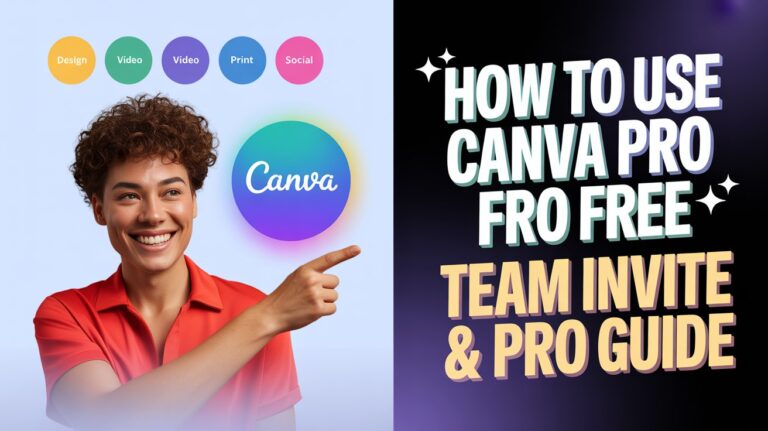
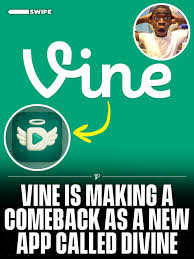
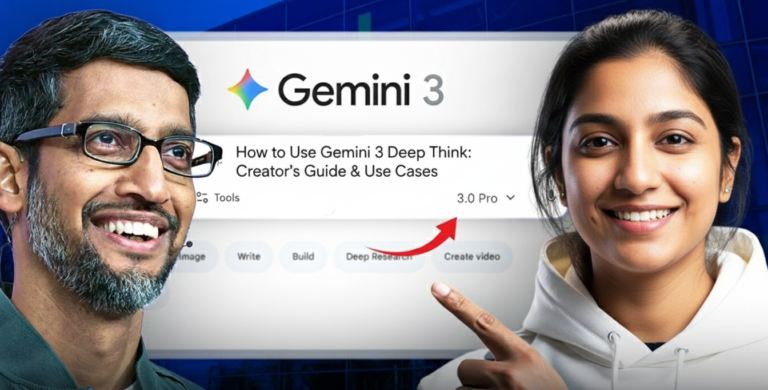
2 Comments